Phones have become part of us and when you lose your phone, you lose more than just messages and contacts. Thus, we need to protect our devices in every way and at all cost. You risk losing vital information to online hackers and offline thieves if you phone is not secured.
Follow the steps below to set your phone screen lock
1. Tap the menu button on your phone's home screen.
2. Scroll down or swipe right to locate settings and tap to open.
3. On the settings menu, scroll down to locate security and tap to open.
4. Tap screen lock: this is the first option under the security menu.
On the screen lock menu, you have four options:
a. Swipe,
b. Pattern,
c. PIN,
d. Password.
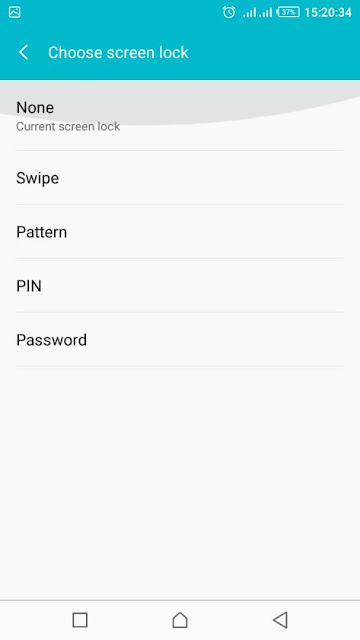
To Set a Swipe
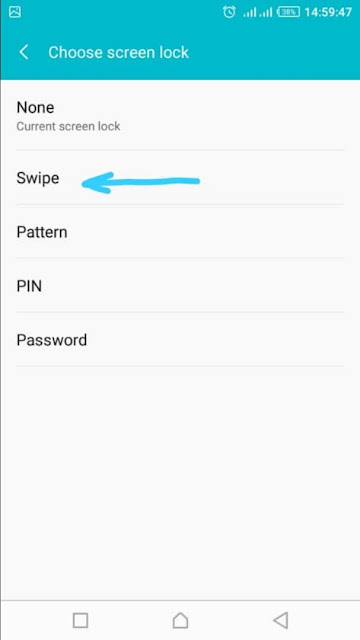
If your not really preventing your phone from unauthorized access or maybe you just want to lock your phone screen to prevent unwanted operations whilst your phone is in your pocket then swipe lock is cool.
Just tap "swipe" from the screen lock options to set the set the swipe.
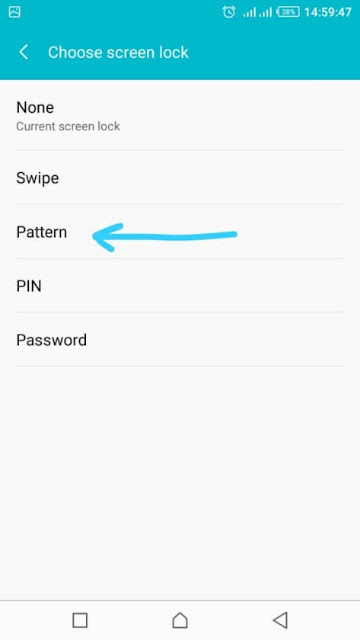
To Set a Pattern
a. Select "Pattern" on the screen lock options. On the lock pattern screen, you will see 3 rows and 3 columns of dot (like 3 x 3 matrix)
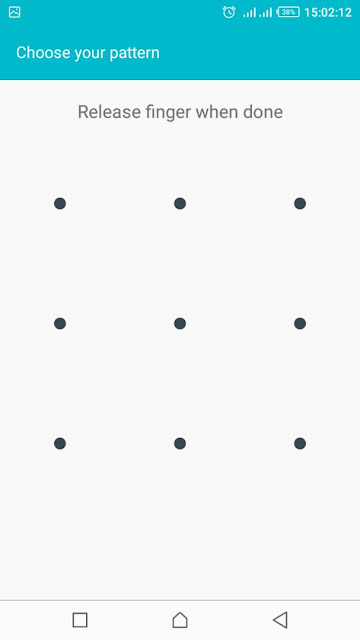
b. Draw the unlock pattern you to set by connecting at least 4 dots. Some phones will automatically load the next page were you draw your pattern again to confirm. If your phone does not load the next page tap "continue" at the bottom right to continue.
c. On the next screen, you see the same dots. Redraw the same pattern to confirm and tap continue.
You will then be asked for 4 digits backup PIN in case you forget the pattern when unlocking your phone.

d. Type in the numbers and press "continue"
e. Retype the PIN and press "OK" to save all your changes.
Some devices will ask you to set security question instead of PIN.
f. Select your security question and then answer it.
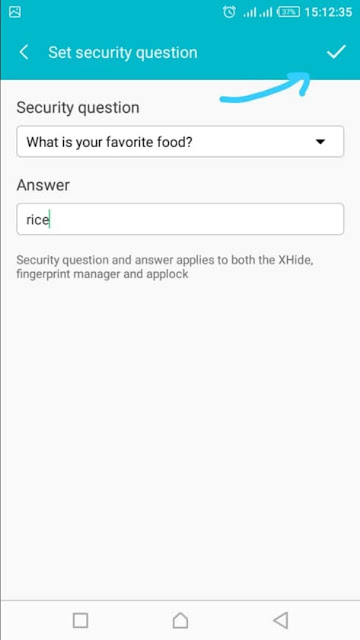
g. Tap the "tick" icon at the top right corner of your phone to your answer.
h. Select how you want notification to be displayed on your lock screen and tap "Done" at the bottom to save.
To Set PIN
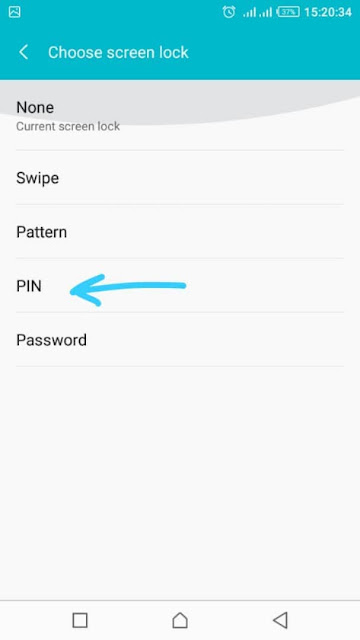
a. Select "PIN" on the screen lock options
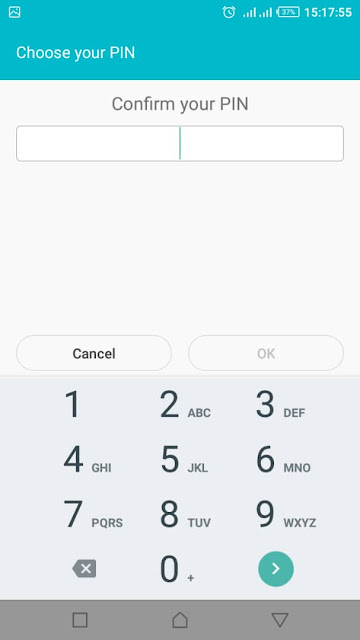
b. Enter a combination of at least 4 digits and tap "continue"
c. In the next screen, reenter the PIN to confirm and tap "OK" to save the new lock screen security.
In some devices you may be asked to set security question.
To Set a Password
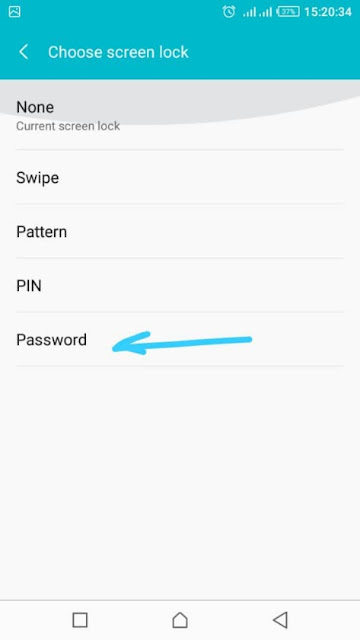
a. Select "Password" on the screen lock options.
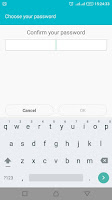
b. Enter the password you want in the field provided. Your Password must be at least 4 characters long or more for better security.
You can combine numbers, special characters and letters.
c. Once your done, tap "continue" and reenter password for confirmation
d. Tap "OK" to save.
Some devices may also ask you to set security question.
Follow the steps below to set your phone screen lock
1. Tap the menu button on your phone's home screen.
2. Scroll down or swipe right to locate settings and tap to open.
3. On the settings menu, scroll down to locate security and tap to open.
4. Tap screen lock: this is the first option under the security menu.
On the screen lock menu, you have four options:
a. Swipe,
b. Pattern,
c. PIN,
d. Password.
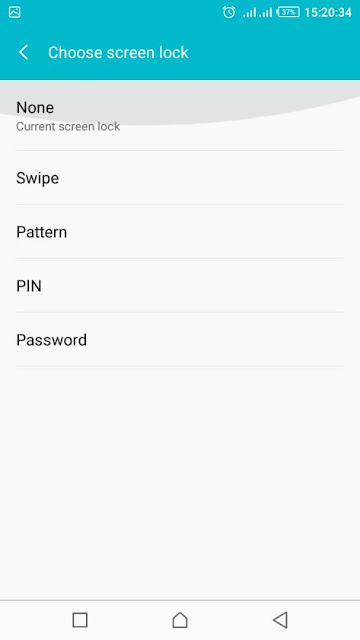
To Set a Swipe
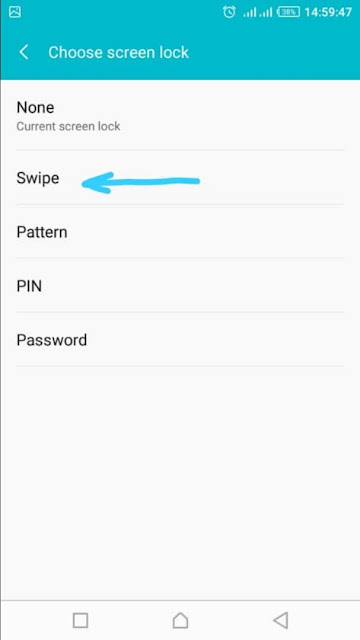
If your not really preventing your phone from unauthorized access or maybe you just want to lock your phone screen to prevent unwanted operations whilst your phone is in your pocket then swipe lock is cool.
Just tap "swipe" from the screen lock options to set the set the swipe.
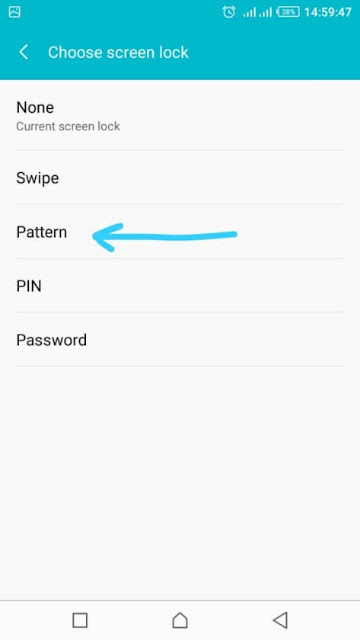
To Set a Pattern
a. Select "Pattern" on the screen lock options. On the lock pattern screen, you will see 3 rows and 3 columns of dot (like 3 x 3 matrix)
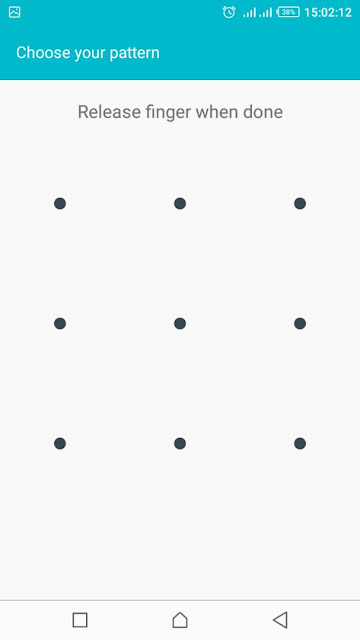
b. Draw the unlock pattern you to set by connecting at least 4 dots. Some phones will automatically load the next page were you draw your pattern again to confirm. If your phone does not load the next page tap "continue" at the bottom right to continue.
c. On the next screen, you see the same dots. Redraw the same pattern to confirm and tap continue.
You will then be asked for 4 digits backup PIN in case you forget the pattern when unlocking your phone.

d. Type in the numbers and press "continue"
e. Retype the PIN and press "OK" to save all your changes.
Some devices will ask you to set security question instead of PIN.
f. Select your security question and then answer it.
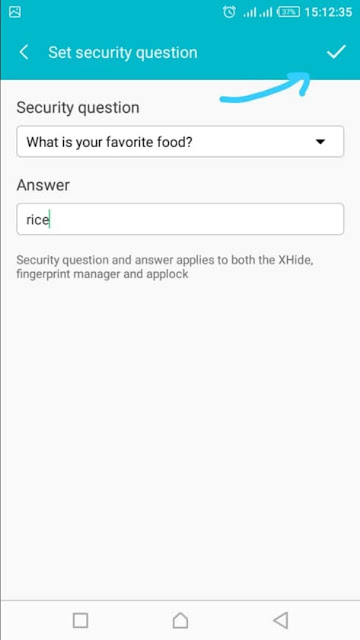
g. Tap the "tick" icon at the top right corner of your phone to your answer.
h. Select how you want notification to be displayed on your lock screen and tap "Done" at the bottom to save.
To Set PIN
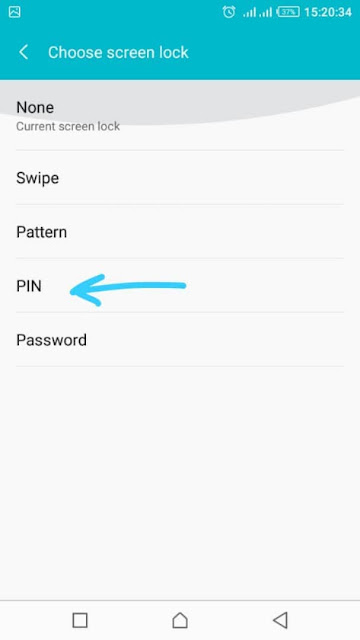
a. Select "PIN" on the screen lock options
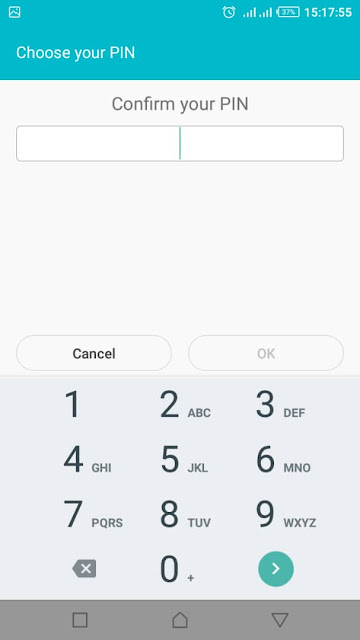
b. Enter a combination of at least 4 digits and tap "continue"
c. In the next screen, reenter the PIN to confirm and tap "OK" to save the new lock screen security.
In some devices you may be asked to set security question.
To Set a Password
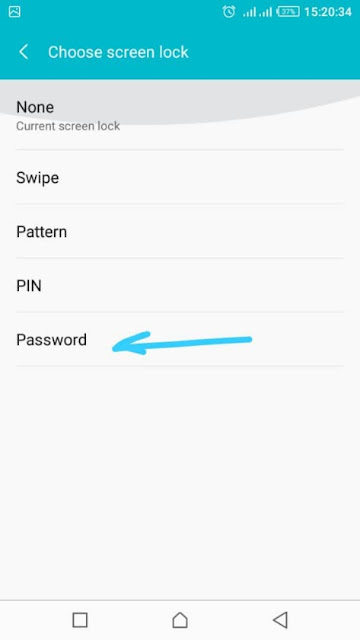
a. Select "Password" on the screen lock options.
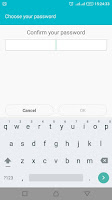
b. Enter the password you want in the field provided. Your Password must be at least 4 characters long or more for better security.
You can combine numbers, special characters and letters.
c. Once your done, tap "continue" and reenter password for confirmation
d. Tap "OK" to save.
Some devices may also ask you to set security question.
DISCLAIMER
Flushreview do not claim ownership of any of the Songs and Videos that we upload and any copyright infringement complaints will be executed immediately! It is our policy to honor all take-down requests! Email Us via Gistfansofficials@gmail.com
CONTENT REMOVAL
If you believe that this page has violated your copyrighted/protected material(s), please kindly Contact Us for immediate removal, or mail us at Gistfansofficials@gmail.com stating the content name/URL of the page. Thanks.
| Article Name | GUILDLINESS ON SETTING YOUR PHONE SCREENLOCK |
| Description |
|
| Author Name | Head Admin |
| Published On | October 10, 2018 |
| Post Category |
Tricks
|

 Posted by
Posted by 






